Recording Movies of Star Movement (Star Time-Lapse) (PowerShot G9 X Mark II)
09-Dec-2016
8203342100
Solution
By recording a time-lapse movie that combines images shot at a specified interval, you can create movies with fast-moving stars.
You can adjust the shooting interval and recording duration as needed. Note that each session takes a long time, and requires many shots. Check the battery level and memory card space in advance.
The procedure for shooting start time-lapse movies is explained below.
1.Turn the camera on.
- Press the power button.
2.Enter [SCN] mode.
- Set the mode dial to [SCN].
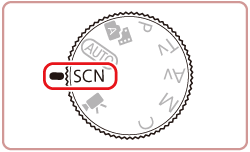
3.Choose a shooting mode.
- Touch [
 ], and then touch [
], and then touch [  ][
][  ] or drag up or down on the screen to choose a shooting mode.
] or drag up or down on the screen to choose a shooting mode.


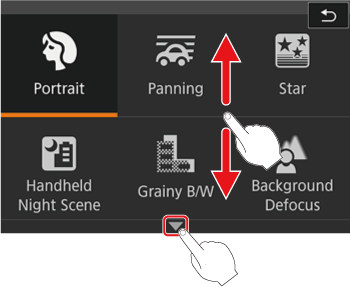
NOTE
- If the default settings have not been changed, [
 ] will be displayed.
] will be displayed.
4.Choose [  ].
].
 ].
].- Follow steps 3 in "Specific Scenes" and choose [
 ], and then press the [INFO.] button.
], and then press the [INFO.] button.




- Touch [
 ], and then press the [
], and then press the [  ] button.
] button.

NOTE
- Zoom is set to maximum wide angle and cannot be adjusted.
5.Configure movie settings.
- Touch [
 ].
].

- Touch an item, and then choose the desired option.
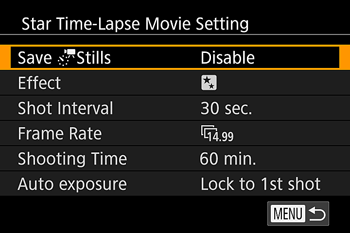
- Touch the desired setting and press the <
 > button.
> button.
The options that can be configured in [Start Time-lapse Movie] mode are shown in the table below.
| Item | Options | Details |
Save  Stills Stills | Enable, Disable | You can choose to save each shot collected before the movie is created. Note that when [Enable] is selected, [Effect] is not available. |
| Effect |      | Choose movie effects, such as star trail. |
| Shot Interval | 15 sec., 30 sec., 1 min. | Choose the interval between each shot. |
| Frame Rate |   (NTSC) (NTSC)  (PAL) (PAL) | Choose the movie frame rate. |
| Shooting Time | 60 min., 90 min., 120 min., Unlimited | Choose the length of the recording session. To record until the battery runs out, choose [Unlimited]. |
| Auto exposure | Lock to 1st shot, For each shot | Choose whether exposure is determined by the first shot or adjusted for each shot. |
Estimated playback time based on shooting interval and frame rate (for a one-hour session)
| Interval between Shots | Frame Rate | Playback Time | |
| NTSC | PAL | ||
| 15 sec. |  |  | 16 sec. |
| 15 sec. |  |  | 8 sec. |
| 30 sec. |  |  | 8 sec. |
| 30 sec. |  |  | 4 sec. |
| 1 min. |  |  | 4 sec. |
| 1 min. |  |  | 2 sec. |
NOTE
- There will be a delay before you can shoot again, as the camera processes the images.
- If the camera runs out of battery power or memory card space, shooting stops and a movie created from the images up to that point is saved.
- A shooting interval of [1 min.] is not available with these effects: [
 ], [
], [  ], [
], [  ], or [
], or [  ].
].
6.Secure the camera.
- Mount the camera on a tripod or take other measures to keep it still and prevent camera shake.
7.Check the brightness.
- Press the shutter button all the way down to shoot a single still image.
- Switch to Playback mode and check image brightness.
- To adjust the brightness, turn the [
 ] ring on the shooting screen and change the exposure level. Check brightness again by taking another shot.
] ring on the shooting screen and change the exposure level. Check brightness again by taking another shot.


8.Shoot.
- Press the movie button to shoot.
- Press the movie button. Recording begins, and the indicator on the back of the camera blinks.
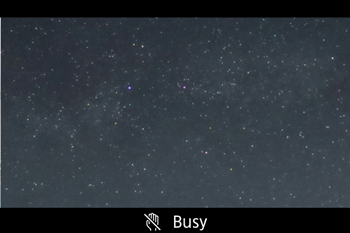
- Do not disturb the camera while shooting.
- To cancel shooting, press the movie button again. Note that cancellation may take up to about 30 seconds.
- The camera operates in Eco mode while shooting.
IMPORTANT
- There will be a delay before you can shoot again, as the camera processes the images.
- If the camera runs out of battery power or memory card space, shooting stops and a movie created from the images up to that point is saved.
- ISO is set to Auto and cannot be changed.
- Aperture cannot be changed manually.
- The [Date/Time] you started shooting will be recorded in the image.
NOTE
- Sound is not recorded.
- For easier viewing, try choosing MENU > [
 -2 ] tab > [Night Display] > [On] before shooting.
-2 ] tab > [Night Display] > [On] before shooting. - You can also access the screen in step 5 by choosing MENU > [
 -6 ] tab > [Star Time-Lapse Movie Setting].
-6 ] tab > [Star Time-Lapse Movie Setting]. - Images saved with [Save
 Stills] set to [Enable] are managed as a single group, and during playback, only the first image is displayed. To indicate that the image is part of a group, [
Stills] set to [Enable] are managed as a single group, and during playback, only the first image is displayed. To indicate that the image is part of a group, [  ] is displayed in the upper left of the screen. If you erase a grouped image, all images in the group are also erased. Be careful when erasing images.
] is displayed in the upper left of the screen. If you erase a grouped image, all images in the group are also erased. Be careful when erasing images. - Try switching to manual focus mode to more accurately specify the focal position before shooting.
- Battery performance decreases at low temperatures. Try warming the battery pack a little by putting it in your pocket, for example, ensuring that the terminals do not touch any metal objects.
This concludes the explanation of shooting start time-lapse movies.